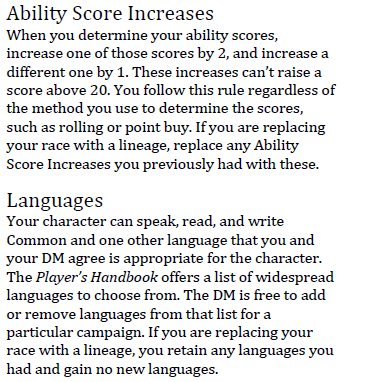In this Tutorial I will go over how to add and customize minions/pets to your character sheet. Additionally, I will go over how to add custom skills to your character sheet.
Lets continue to work with my Ebberon game character who is a Reborn Circle of Spores Druid. In this game we’ve had a few developments. Namely, in the form of some skeletons that he has animated. Additionally, (for convenience) we will add the zombie that can be animated using his Fungal Infestation ability.
Companions
Step 1 (Character Sheet Extras)
So, to start we are going to go to the character sheet and go to the Extras Tab on the end.

From here we click on the manage Extras button

Then, the Choose a Category Dropdown

For the most part, the subcategory you pick under creature or Object won’t matter. All this does is determine what heading the creature or object will be listed under. Since our undead companions don’t really fit under any of those categories we will pick Misc.

As you can see, from this point we can select any creature from the monster manual to display on our character sheet. So, I pick skeleton from the list and am basically done. Our fungal zombie however, is a bit different. From the ability above it’s a Zombie that only has 1 hitpoint. So, we will add a zombie. A zombie is now listed under the heading Misc. on my character sheet. Clicking on it will bring up it’s stats. During play this is where we would go to roll for the zombie. At the top of the screen that pops up there is a dropdown that says Customize.
Step 2 (Customize)

From here we can give it a new name (so that we know that this isn’t a normal zombie) and we can adjust it’s HP so that it only has 1.

Adding New Skills
Now, in the game I’m playing our DM has decided that because we all live in Sharn. We should have a skill that represents this. So, he created a Knowledge (Sharn) skill that could be based on int or wis (our choice). The process to add such a thing is fairly simple which is why I’ve included it here instead of making it a separate article.
Step 1 (Character Sheet – Modify Skills)
Again, go to your character sheet and click on the tiny gear to the right of the word Skills

This brings up a screen where we can modify our skills. Clicking on a skill will let us modify that skill.
Step 2 (Custom Skills)
However, what we’re interested in is creating a brand new skill so, scroll to the bottom of the list and click on the Custom Skills Dropdown.

Then click on Add Custom Skill. This will create a new skill entry that we can modify.
Step 3 (Custom Skill Details)
Clicking on the skill and the edit drop down we can now fill out the details

Now, it should be noted that our new skill will show up at the bottom of the list even though alphabetically it should fall between Investigation and Medicine. I think the purpose for this is to keep the custom skills from getting mixed up with the standard skills.
Final Notes
These modifications are fairly straight forward, compared to others I’ve gone over. When it comes to customizing the monsters, if stats deviate from the standard you have a limited capacity to make adjustments. If it varies substantially, then you’ll need to make a homebrew version of the creature and add it to your character sheet.